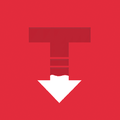
iTorrent
v1.8.4-dev.3
Overview
iTorrent is a torrent client app for iOS that comes with built-in support for the Files app.
It offers the following features:
- Download torrent files in the background.
- Support for download via torrent link or magnet URL.
- Lets you add torrent files from other apps using the Share menu.
- Save downloads to the iOS Files app.
- File sharing directly from the app.
- Sends notification once a torrent files has been downloaded.
- Select which files to download from a torrent link
- Support for dark mode
Last updated: December 03, 2021
Developer: XITRIX
Version: 1.8.4-dev.3
Size: 11 MB
Download
How to Install iTorrent with Cydia Impactor
Please note that Cydia Impactor is currently not working and apps won't install. Use AltStore instead.
- Download the iTorrent IPA file onto your computer.
- Download Cydia Impactor from here.
- Connect your device to your computer using a USB cable.
- Open Cydia Impactor.
- Drag and drop the IPA file downloaded in Step 1 onto Cydia Impactor
- Cydia Impactor will ask for your Apple ID and password, which is verified with Apple only and is used to sign the IPA file. If you’re not comfortable providing it, then create an alternative Apple ID and use that instead.
- After the app is installed, go to Settings -> General -> Profiles (or “Device Management” / “Profiles & Device Management”). Find the profile with your Apple ID and open it.
- Tap on the Trust button.
- Now open the app and enjoy it.

